WEBHOOK PARAMETERS
If you have your own API and you want the data for different events to be sent on your server, you can configure the webhook parameters in the InviteReferrals dashboard. You can configure multiple webhooks for different events like Conversions, Referrer enrollment, and Lead submission.
Read this article to know what are the key parameters and how to configure webhook in the dashboard.
HOW TO CONFIGURE WEBHOOK IN INVITEREFERRALS :
1. Navigate to the InviteReferrals dashboard > Campaigns.

2. Click on the EDIT option to navigate to the Integration settings.
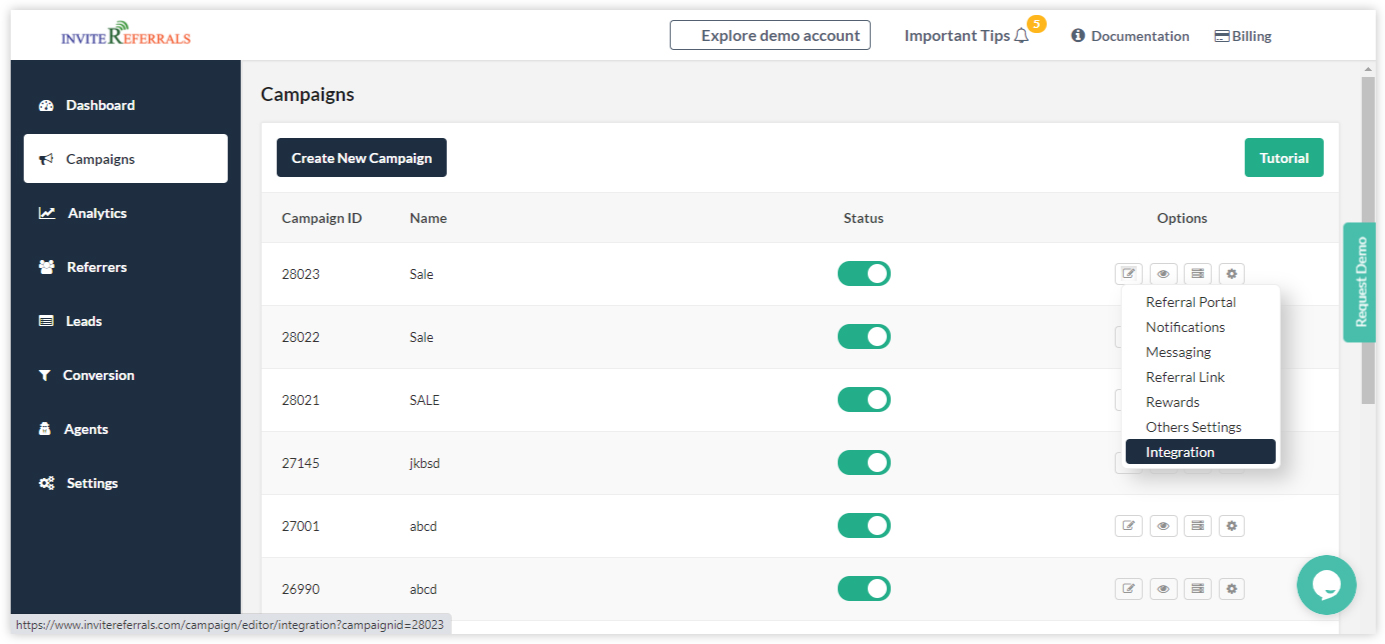
3. Click on the Integration settings and move to the THIRD PARTY INTEGRATION to configure and set up webhooks. Refer to the link to know how to set up a webhook.
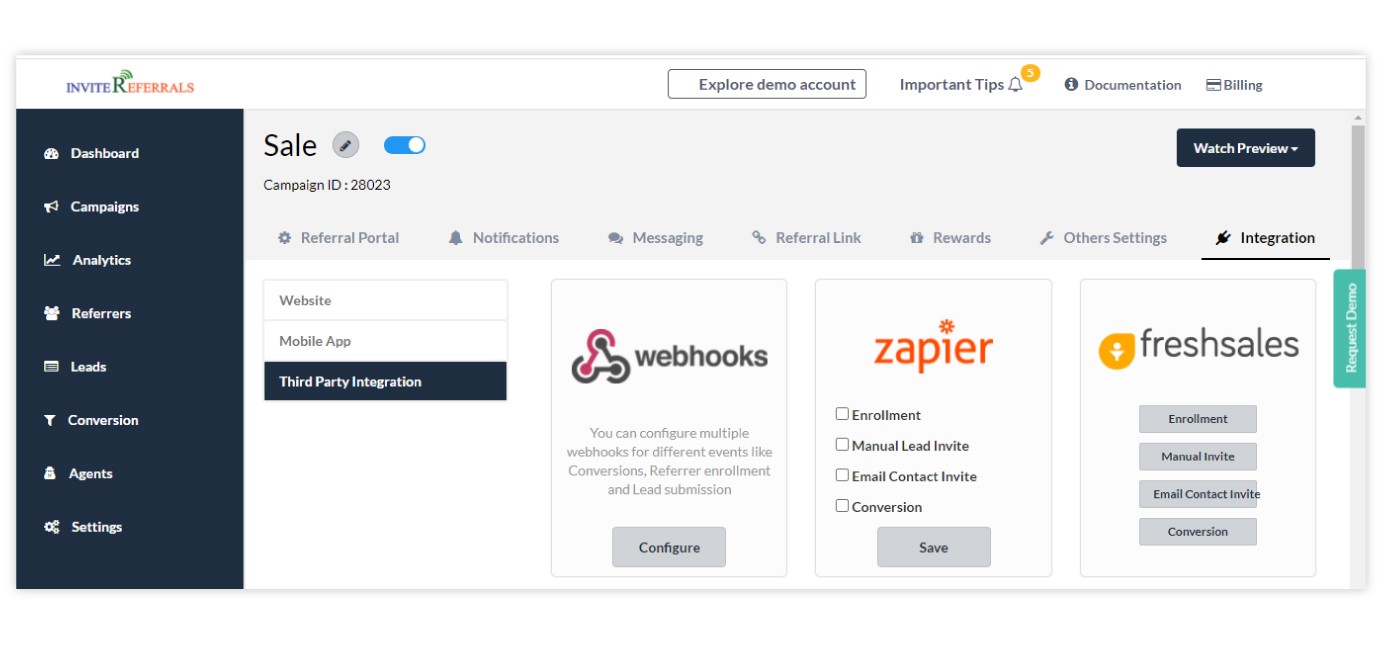
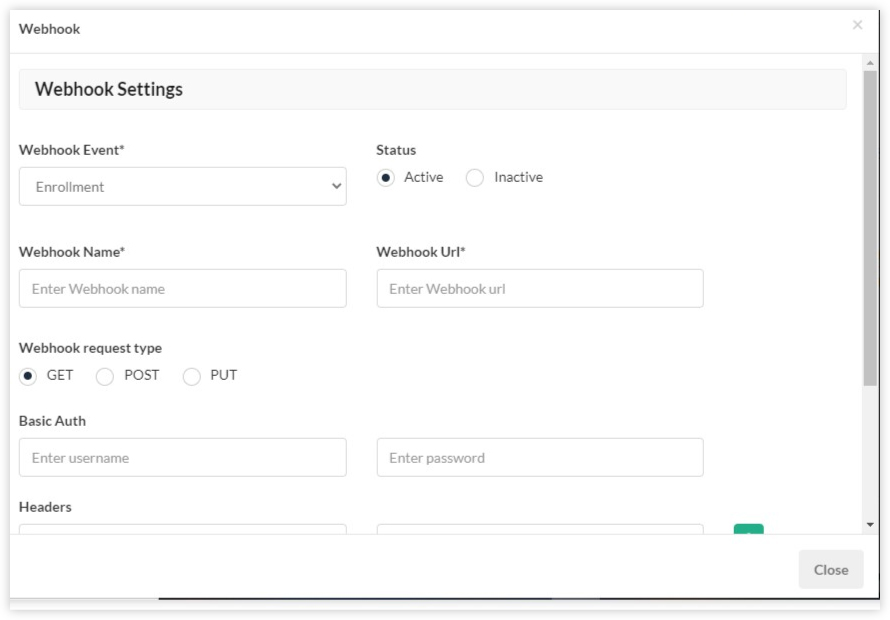
4. Next, Define the webhook settings. The data you sent through the webhook is the body data. Earlier you cannot change or customize the KEY VALUE of the body data. Now InviteReferrals gives you a new feature to customize the BODY data. Read further to know more about the same.
a. Webhook event: Select the event whose data you want to track on your server.
Here you can choose any event whose data you want to track on your server from the different webhook events. Suppose you want to track the data regarding the enrollments on the loyalty programs which are running on your website. You can choose the Enrollment event.

b. Status: Define here the status of the webhook,i.e. Active or inactive.
c. Webhook name: Enter here the name of the webhook.
d. Webhook URL: A webhook URL is provided by the receiving application, and acts as a phone number that the other application can call when an event happens.
e. Webhook request type: Choose the request type to accept the data for the events.
f. Basic auth: If your APIs are password-protected, enter the password and username.
g. Headers: Enter the key value through which API is sending the request.

h.Body: You can now choose to send the data in two options. You can select anyone out of two :
a. Form-data: If you are choosing the form-data option, you can send the data in the form of key-value.
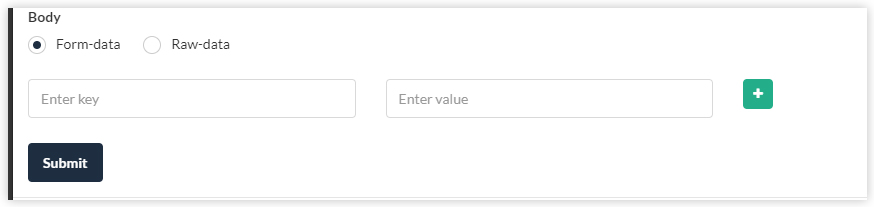
Note: You can add other fields as well for posting/sending the data by defining the key value.
b. Raw -data: If you are choosing the raw-data option, then you can put in the field any plain text or JSON data/XML data.
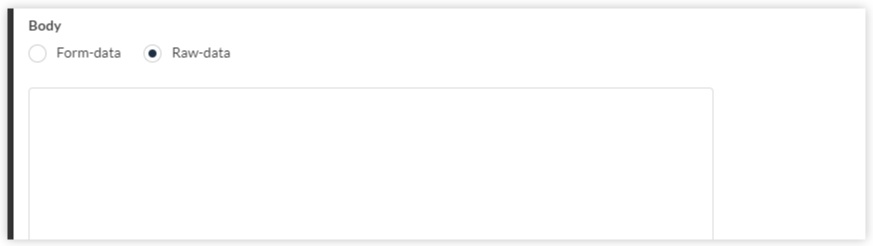
5.The webhook settings will remain the same for the “manual lead invite” and “email contact invite”. But in the “conversion event”, You can choose to track the data for the different conversion types (sales, register, share, install) as per your choice. See the below image for more clarity.
. 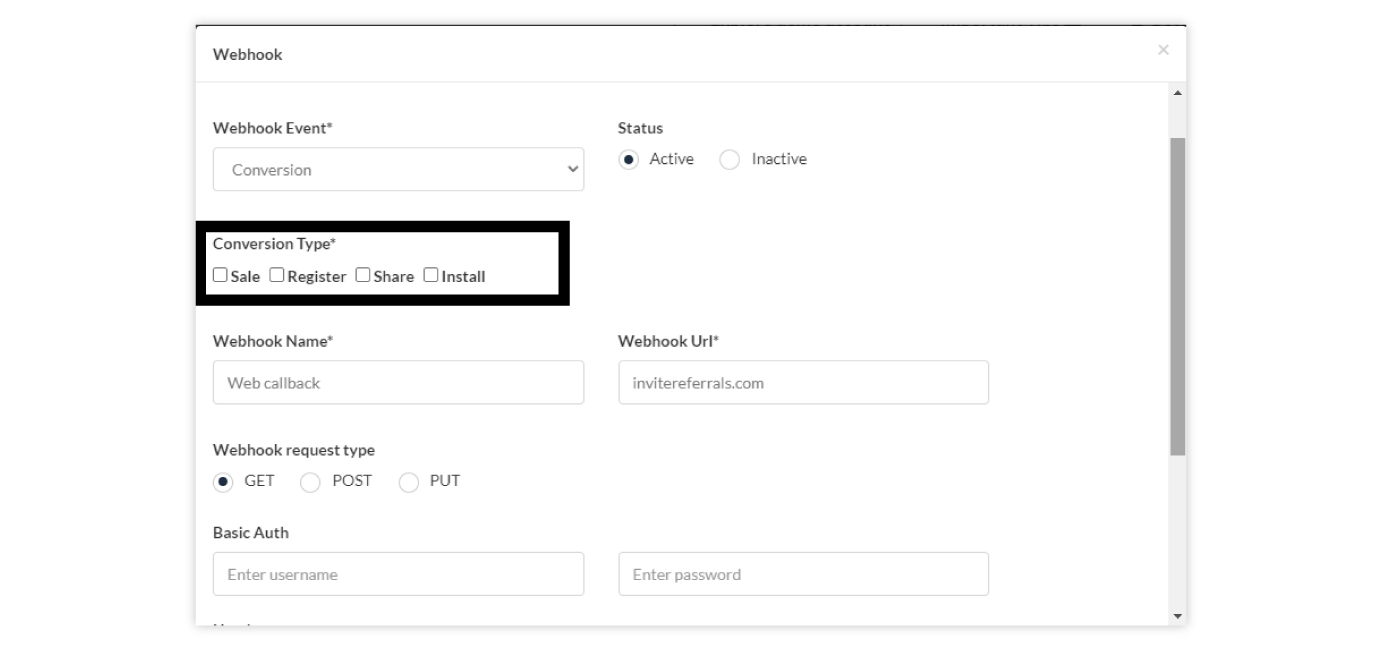
CONCLUSION
Follow the above steps to configure the webhook settings in the InviteReferrals to track events’ data to your server.